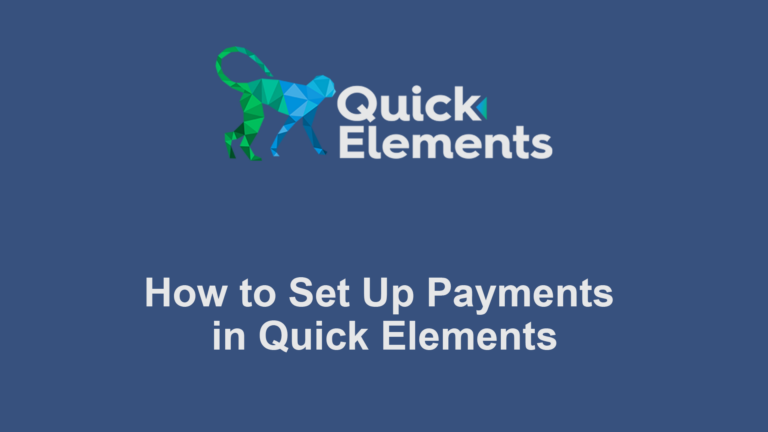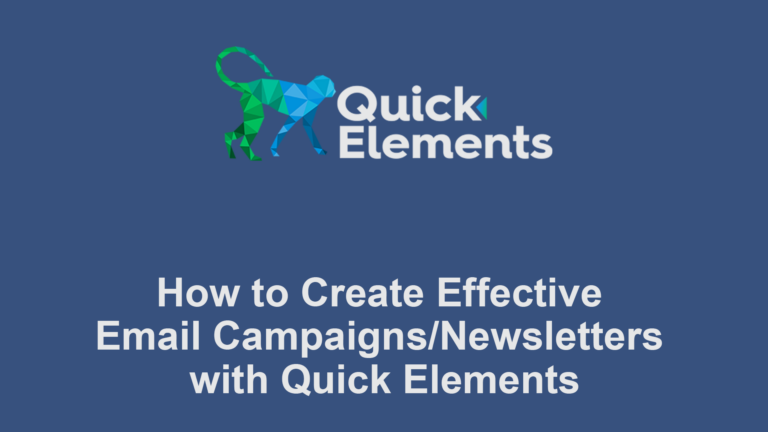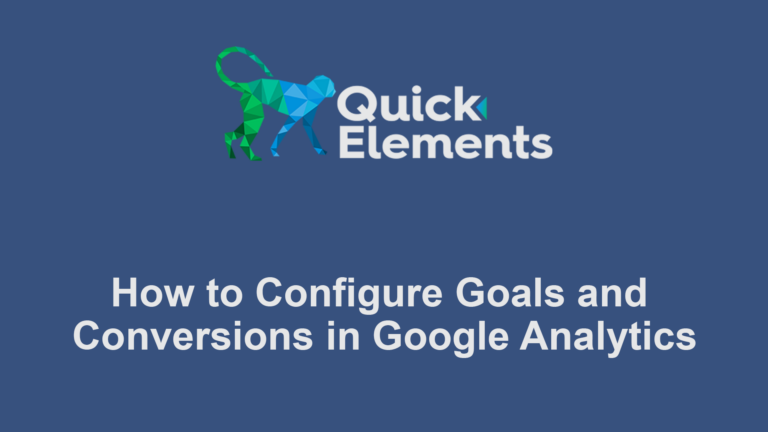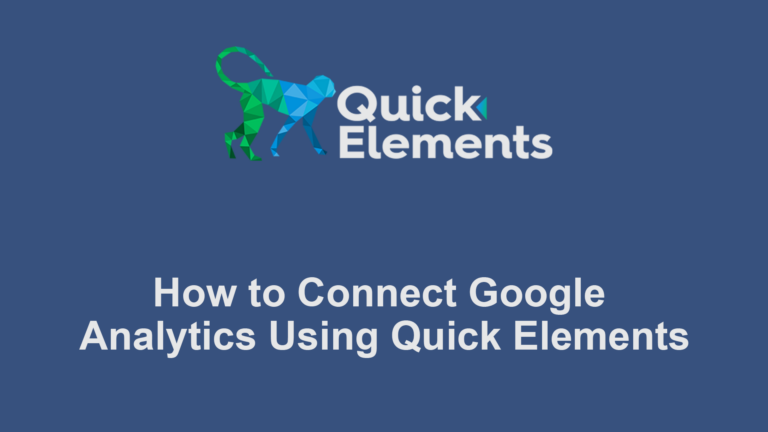Customizing the visual aspects of your website is crucial for creating a unique and attractive online presence. Quick Elements offers a variety of tools to help you adjust colors, fonts, and layouts easily. In this guide, we’ll walk you through the process of personalizing these elements to match your brand and vision.
Adjusting Colors
1. Access the Customizer
- Log into your Quick Elements dashboard
- On the left sidebar, click on “Customize”
- Click on “Colors” or “Color Scheme”

2. Choose Your Color Scheme
- Select a pre-defined color scheme or create a custom one
- Use the color picker to choose specific colors for:
- Background
- Text
- Links
- Buttons
- Header and footer


Customizing Fonts
1. Access Font Settings
- In the Customizer, click on “Typography”
2. Choose Your Fonts
- Select from pre-installed fonts or add custom fonts
- Set different fonts for:
- Headings
- Body text
- Navigation
- Buttons
Conclusion
Adjusting colors, fonts, and layouts in Quick Elements is a straightforward process that can significantly impact your website’s appearance and effectiveness. Remember to maintain consistency with your brand guidelines and prioritize user experience in all your design decisions.
Don’t be afraid to experiment with different combinations, but always ensure that your content remains readable and your site stays functional across all devices.

 Websites
Websites
 CRM
CRM
 Marketing
Marketing
 Professional Email
Professional Email
 Documents & Backups
Documents & Backups
 Email Marketing
Email Marketing


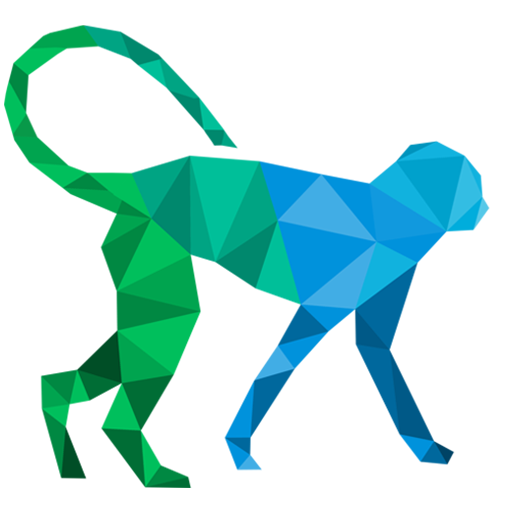 About Quick Elements
About Quick Elements