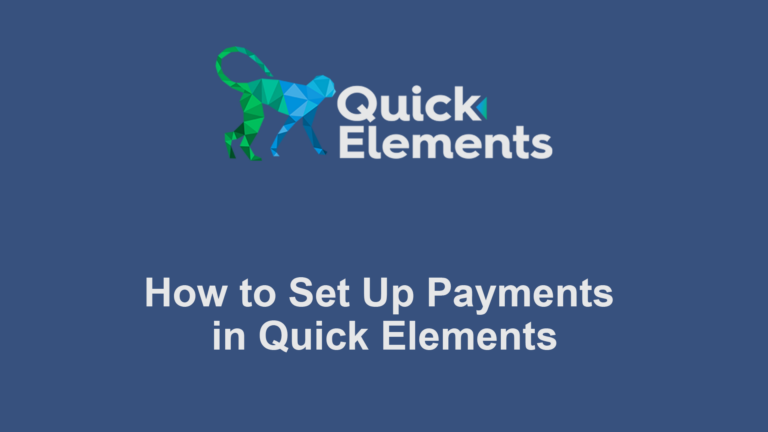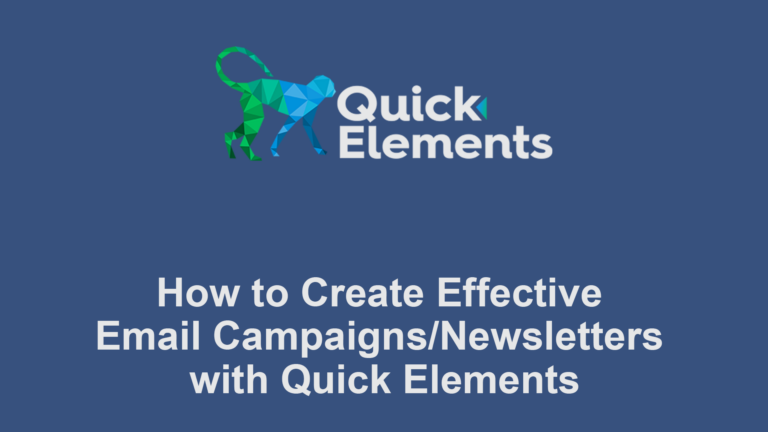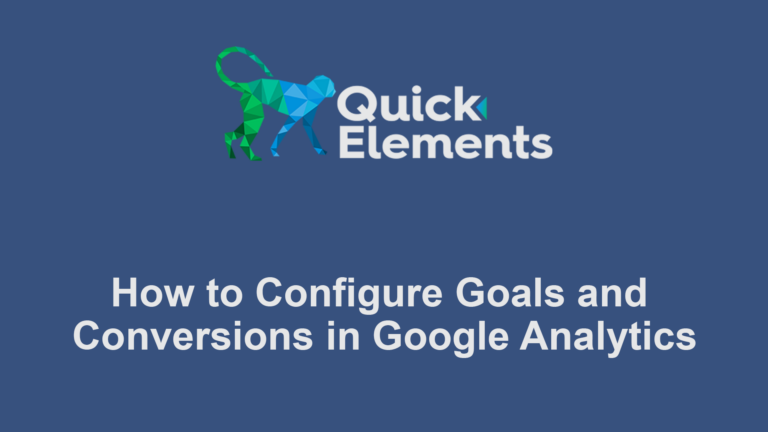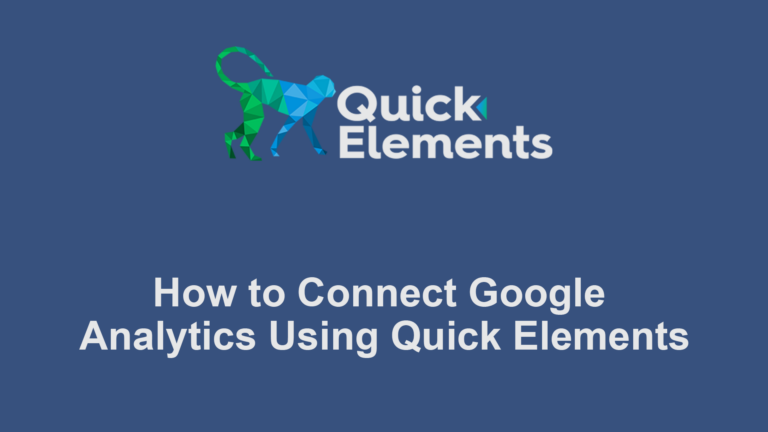This guide will help you understand how to work effectively with blocks and elements. It will teach you how to add blocks and elements to your Quick Elements website.
Understanding Blocks
Blocks are the fundamental building units of your content. Each paragraph, image, heading, or specialized content type is represented by a block.
Examples of Blocks Include:
- Text Blocks: Paragraphs, headings, lists
- Media Blocks: Images, videos, audio
- Layout Blocks: Columns, groups, spacers
- Widget Blocks: Search, calendar, latest posts
- Embeds: YouTube, Twitter, etc.
Adding Blocks
- Click the “+” icon in the editor, found at the top left of the page.
- Browse or search for the desired block type.
- Click on the block to add it to your content.
Tip: You can also type “/” in a new line to quickly search and add blocks.
Editing Blocks
- Click on any block to select it.
- Use the toolbar that appears above the block for quick formatting options.
- Look at the right sidebar for additional settings specific to that block type.
If you don’t see the block settings when selecting a block, make sure the “Settings” tab is active at the top right.
Moving and Arranging Blocks
- Drag and Drop: Click and hold the six-dot icon to drag blocks.
- Arrow Keys: Use the up and down arrows in the block toolbar.

Working with Groups and Columns
- Creating Groups: Select multiple blocks, then click the “Group” option in the toolbar.
- Access the menu by right clicking with one or more blocks selected in the list view.
- Adding Columns: Insert a Column block, then add content blocks within each column.
- Drag blocks directly under a column to nest the block inside the column.
Reusable Blocks (Patterns)
- Create a block or group of blocks.
- Click the three-dot menu in the block toolbar.
- Select “Create Pattern”.
- Give your pattern a name.
To use: Find your saved block in the block inserter under “Patterns”.
Advanced Block Techniques
- Block Patterns: Pre-designed layouts found in the block inserter.
- Custom HTML: Use the Custom HTML block for more control.
Tips for Efficient Block Editing
- Learn keyboard shortcuts for faster editing.
- Use the list view to get an overview of your block structure.
- Experiment with different block combinations to create unique layouts.
Remember, practice makes perfect – don’t be afraid to experiment with different blocks and layouts to find what works best for your content!

 Websites
Websites
 CRM
CRM
 Marketing
Marketing
 Professional Email
Professional Email
 Documents & Backups
Documents & Backups
 Email Marketing
Email Marketing


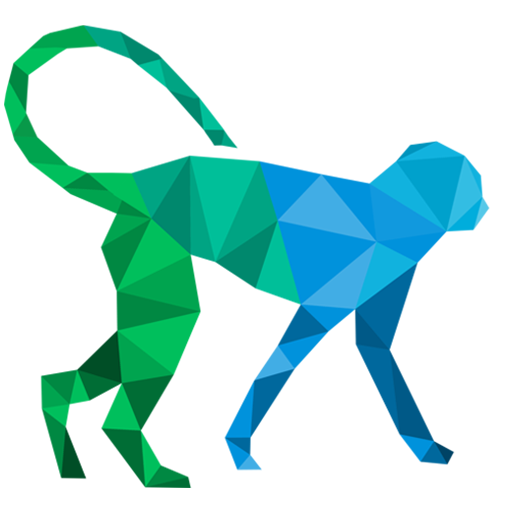 About Quick Elements
About Quick Elements