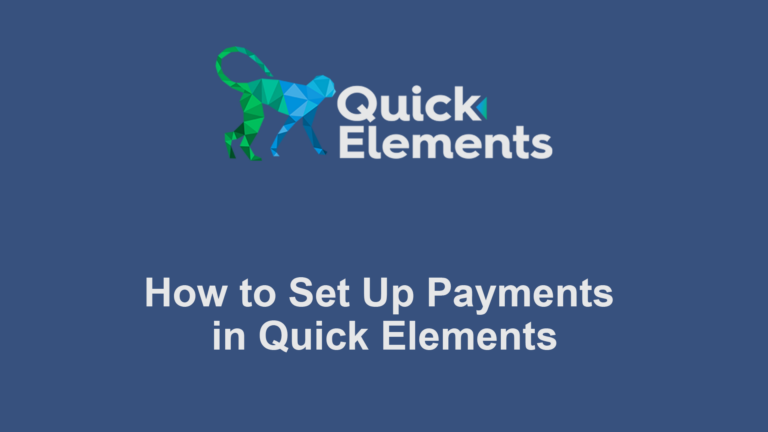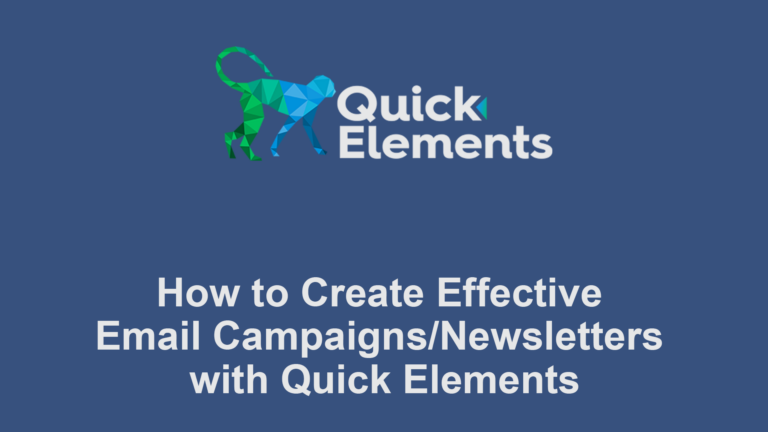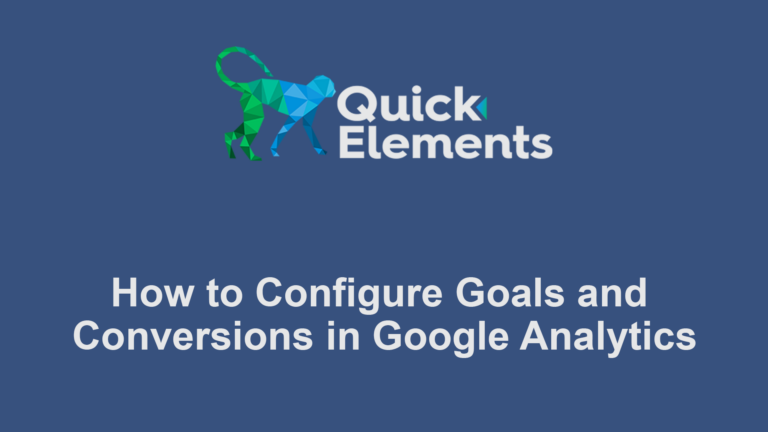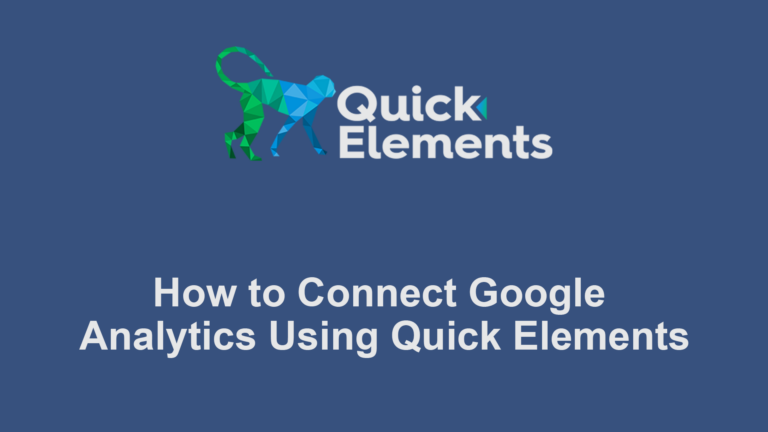Quick Elements provides a powerful Customer Relationship Management (CRM) system that allows you to efficiently add and organize your contacts. Whether you’re managing a small list or a large database of customers, this guide will help you make the most of Quick Elements’ contact management features.
Adding Contacts
Access the Contacts Dashboard:
- Navigate to Quick Elements > CRM > Contacts
- Click the “Add New” button at the top of the page
Enter Contact Details:
- Fill in the basic information:
- First Name
- Last Name
- Email Address (required)
- Phone Number
- Add any custom fields you’ve set up (e.g., Company, Job Title)
Add Tags:
- Assign relevant tags to categorize the contact (e.g., “Newsletter Subscriber”, “VIP Customer”, “Lead”)
Save the Contact:
- Click “Create Contact” to add them to your database
Organizing Contacts
Use Tags for Categorization:
- Create tags by going to Quick Elements > CRM > Tags & Campaigns
- Enter a tag name & description
- Click “Add Tag”
Utilize the Search and Filter Functions:
- Use the search bar to find specific contacts
- Apply filters to view contacts by tags, lists, or custom field values
Track Contact Activity:
- View a contact’s activity timeline on their profile
- See interactions, email opens, link clicks, and more
By mastering these techniques, you’ll be able to efficiently add and organize your contacts in Quick Elements. This powerful CRM tool will help you maintain a clean, well-organized contact database, enabling more effective communication and marketing strategies.

 Websites
Websites
 CRM
CRM
 Marketing
Marketing
 Professional Email
Professional Email
 Documents & Backups
Documents & Backups
 Email Marketing
Email Marketing


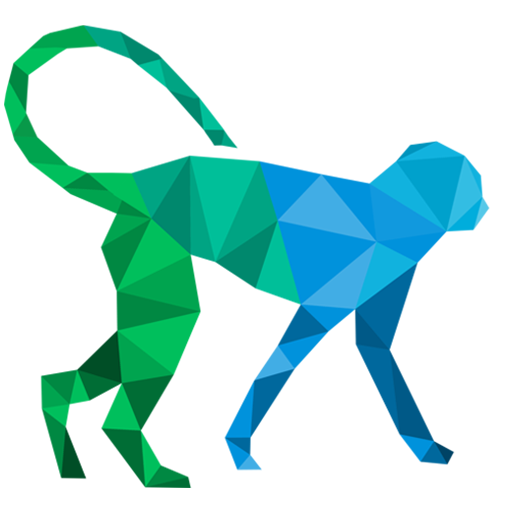 About Quick Elements
About Quick Elements