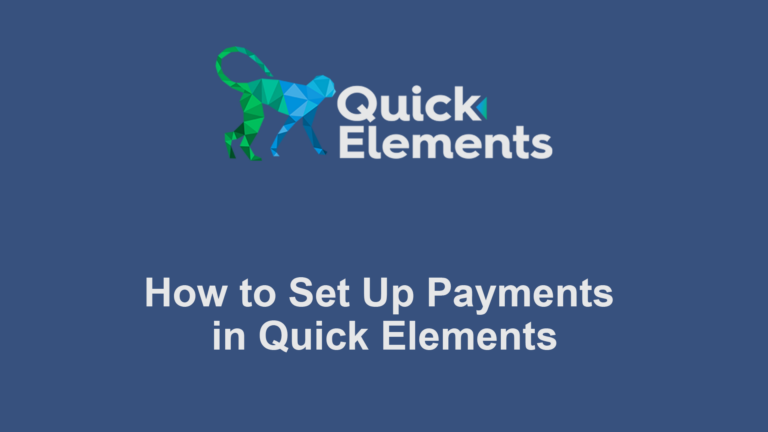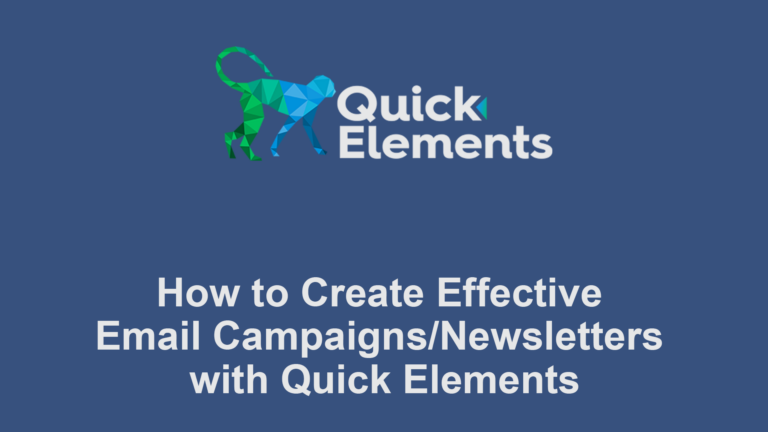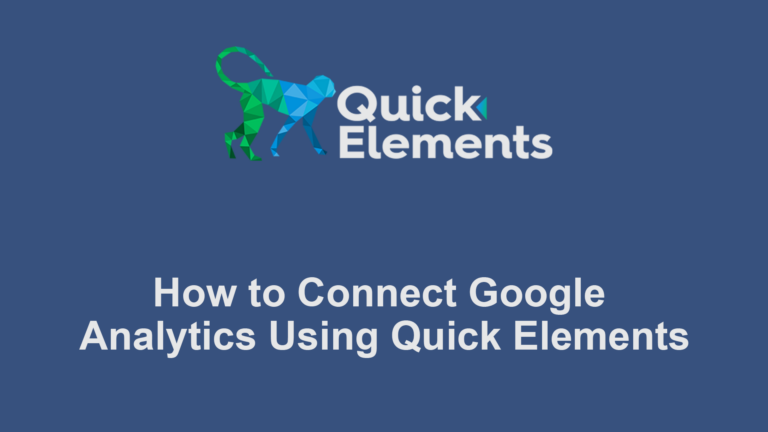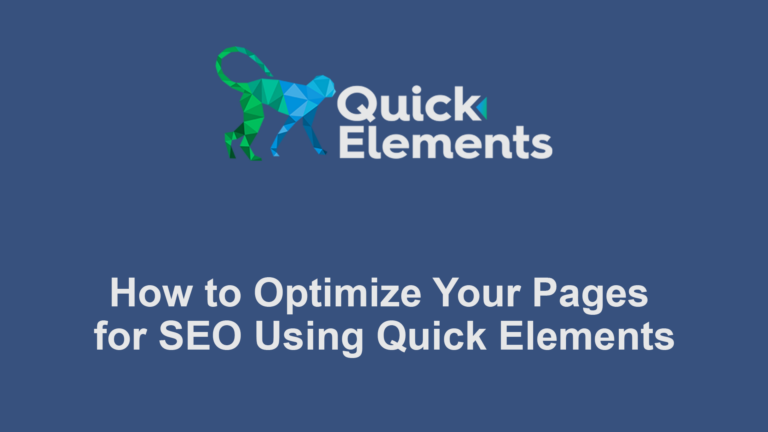Setting up goals and tracking conversions is crucial for measuring the success of your website. This guide will walk you through the process of configuring goals directly in Google Analytics.
Step 1: Access Google Analytics
- Go to Google Analytics
- Sign in with your Google account
- Select the property you want to work with
Step 2: Navigate to Goals Setup
- In the left-hand menu, click on “Admin”
- In the “View” column, click on “Goals”
Step 3: Create a New Goal
- Click on “+ New Goal”
- You’ll see several options for goal creation:
- Use a template
- Create custom goal
- Smart Goals (if available)
Step 4: Define Goal Details
- Choose “Custom” to create a goal from scratch
- Give your goal a name that describes the conversion (e.g., “Newsletter Signup”)
- Select the type of goal you want to track:
- Destination
- Duration
- Pages/Screens per session
- Event
Step 5: Set Up Goal Parameters
Depending on the goal type you chose, set the specific parameters:
For Destination Goals:
- Enter the URL of the destination page
- Choose a match type (Equals to, Begins with, Regular expression)
- Optionally, set up a funnel by adding the steps leading to the goal
For Duration Goals:
- Set the amount of time a session should last to count as a conversion
For Pages/Screens per Session Goals:
- Enter the number of pages a user should view to count as a conversion
For Event Goals:
- Enter the Category, Action, Label, and Value that define the event
- These should match the event tracking you’ve set up on your site
Step 6: Assign a Value (Optional)
- If applicable, enable “Value” and enter a monetary amount for the goal
- This helps in calculating ROI for your conversions
Step 7: Verify and Save the Goal
- Click “Verify this Goal” to check if the goal is configured correctly
- If the verification is successful, click “Save” to activate your goal
Step 8: Monitor and Analyze
- In Google Analytics, go to Conversions > Goals > Overview
- Monitor your goal completions and conversion rates
Best Practices
- Align goals with business objectives
- Use clear, descriptive names for goals
- Set up multiple goals to track different types of conversions
- Regularly review and update your goals
- Use goal values when possible for better ROI tracking
- Utilize goal funnels for destination goals to understand the user journey
Troubleshooting Tips
- Double-check goal setup and any associated event tracking code
- Verify that you’re looking at the correct date range when analyzing goal data
- Remember that there might be a 24-48 hour delay before new goals start reporting data
By following these steps, you’ll be able to effectively set up and track goals and conversions in Google Analytics, providing valuable insights into your website’s performance and user behavior.

 Websites
Websites
 CRM
CRM
 Marketing
Marketing
 Professional Email
Professional Email
 Documents & Backups
Documents & Backups
 Email Marketing
Email Marketing


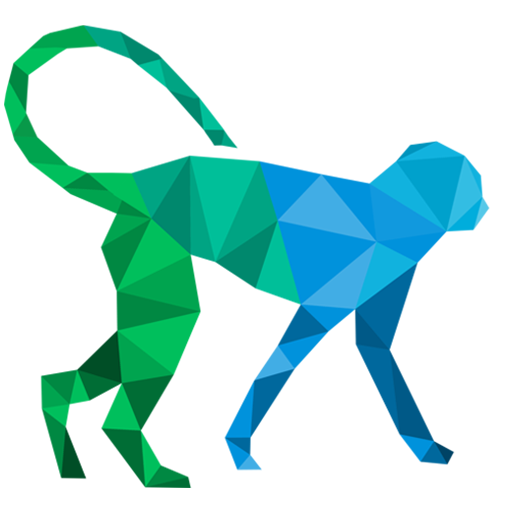 About Quick Elements
About Quick Elements