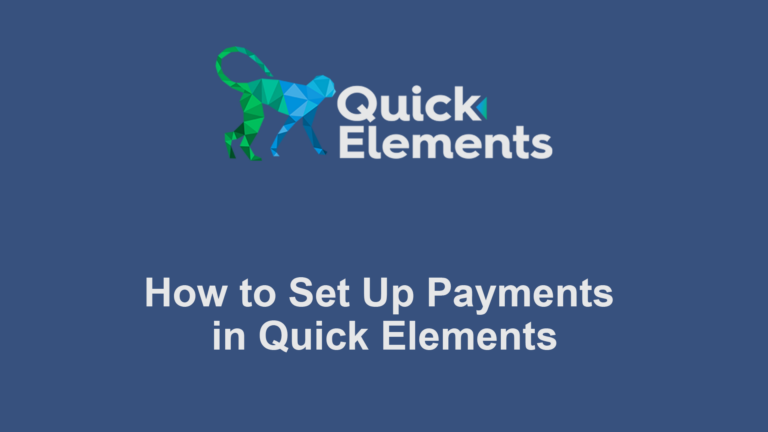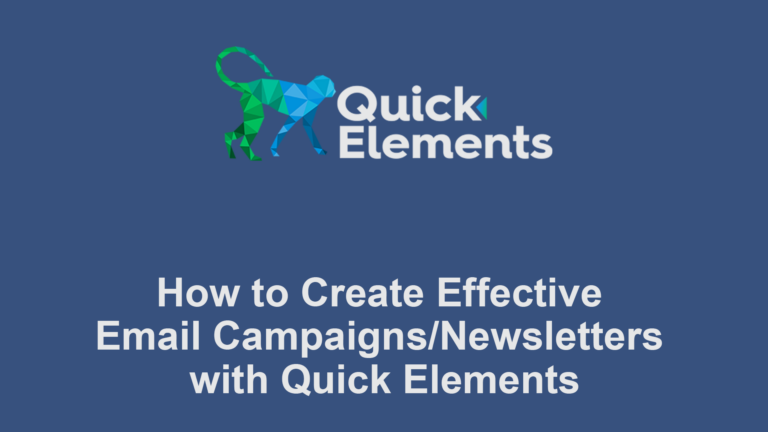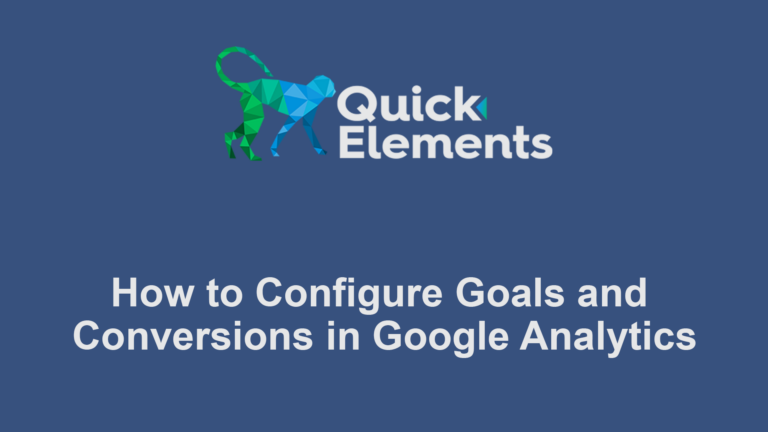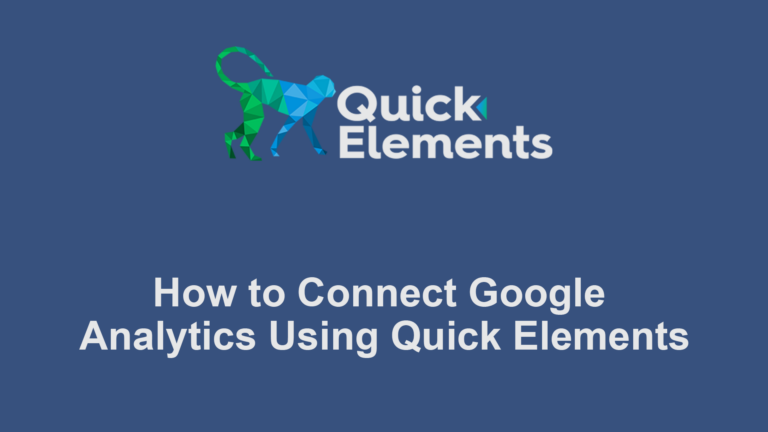Quick Elements offers a powerful event management system that allows you to create both single and recurring events with ease. Whether you’re organizing a one-time workshop or a weekly meetup, this guide will walk you through the process.
Creating a Single Event
Access the Events Dashboard:
- In your Quick Elements dashboard, go to Edit Site > Events
- Click “Add New” to create a new event
Enter Event Details:
- Add a title for your event
- In the main content area, provide a description of the event
Set Event Date and Time:
- In the “Event Information” meta box, click on “Date & Time”
- Set the start date, start time, end date, and end time.
- If it’s a repeated event, you can check the “Repeated Event” option
Add Location:
- Click on the “Event Location” section
- Enter the venue name, address, and any additional location details
- You can also add a Google Map by entering the coordinates or address
Set Ticket & Pricing Options:
- In the “Ticket & Pricing” section, click “Add New Ticket Type”
- Set the ticket name, price, available quantity, and description
Configure Additional Settings:
- FAQ
- Taxes
- Emails
- Timeline
- & More
Publish Your Event:
- Once you’ve entered all the details, click “Publish” to make your event live
Pro Tips:
- Use the “Special Date & Time” feature to exclude specific dates from your recurring series
- You can edit individual occurrences of a recurring event without affecting the entire series
- Utilize shortcodes to display your event calendar or event list on any page or post
By mastering these steps, you’ll be able to create and manage both single and recurring events efficiently with Quick Elements. This versatile tool empowers you to organize and promote events of any scale or frequency.

 Websites
Websites
 CRM
CRM
 Marketing
Marketing
 Professional Email
Professional Email
 Documents & Backups
Documents & Backups
 Email Marketing
Email Marketing


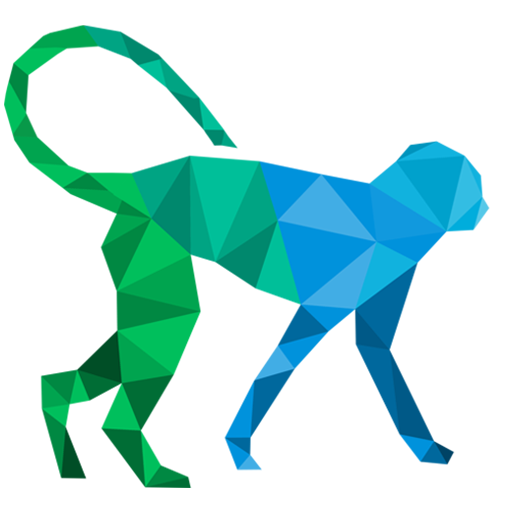 About Quick Elements
About Quick Elements