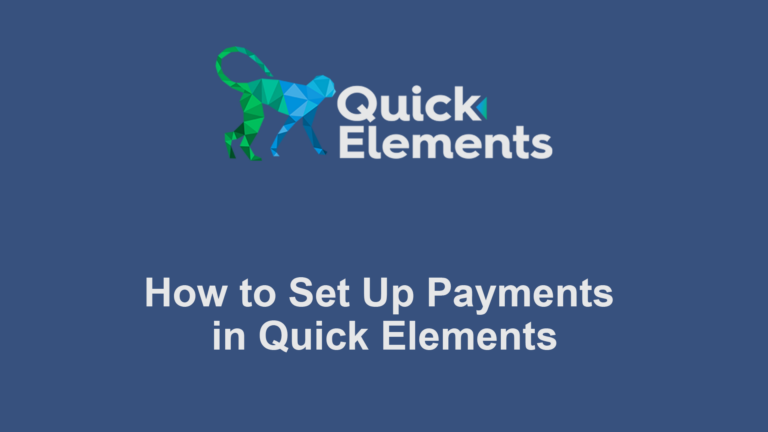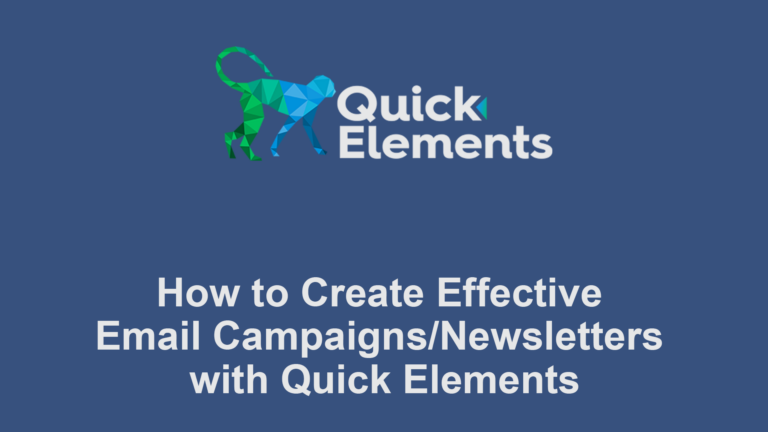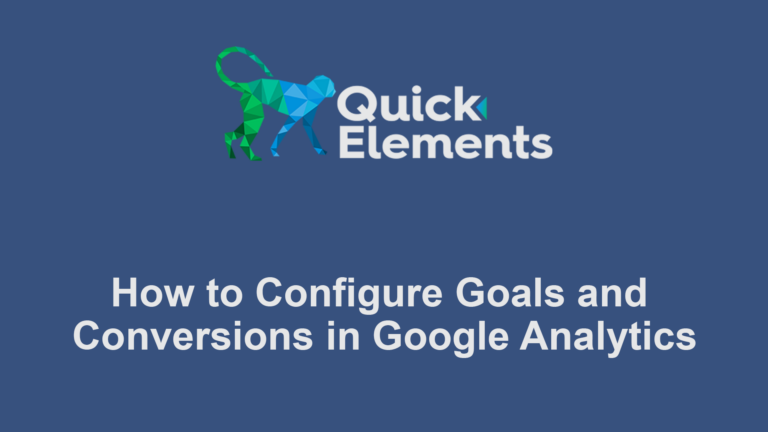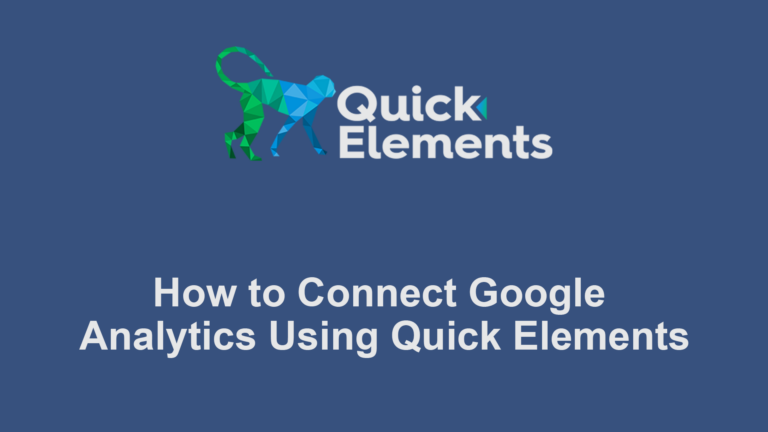Managing returns and refunds is crucial for any e-commerce business. Quick Elements provides robust tools to streamline this process. Here’s a guide to help you set up and manage returns and refunds:
- Create Your Policy: Use Quick Elements’ page editor to create a clear returns and refunds policy. Add this page to your product pages and/or footer for easy access.
Process Return Requests:
- When a customer requests a return, you’ll see it in Quick Elements > Orders (under the “Shop” submenu)
- Review the request and approve or deny it based on your policy
- If approved, you can generate a return label directly from the order page
Issue Refunds:
- Once you’ve received and inspected the returned item, process the refund:
- Open the order in Quick Elements
- Click the “Refund” button
- Enter the refund amount and select items to be refunded
- Choose whether to restock items
- Click “Refund via [Payment Method]” to complete the process
Communicate with Customers: Use Quick Elements’ order notes feature to keep customers updated on their return and refund status. These notes can be set to send email notifications to customers automatically.

 Websites
Websites
 CRM
CRM
 Marketing
Marketing
 Professional Email
Professional Email
 Documents & Backups
Documents & Backups
 Email Marketing
Email Marketing


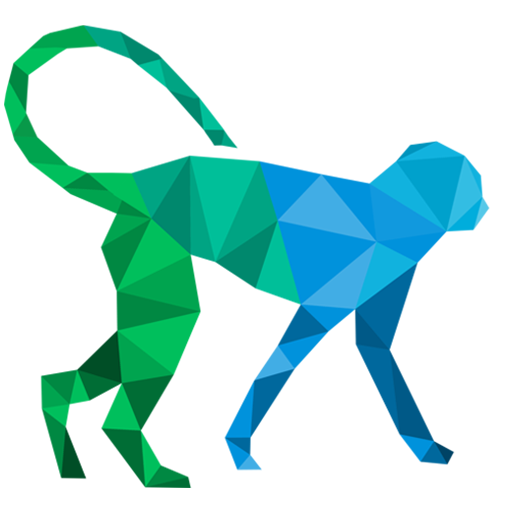 About Quick Elements
About Quick Elements