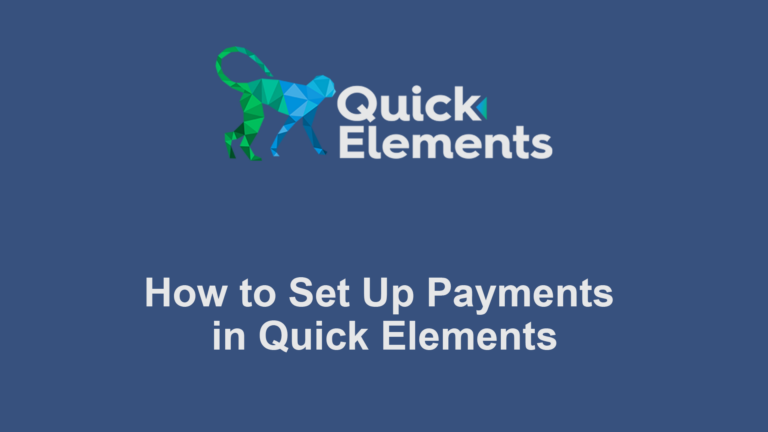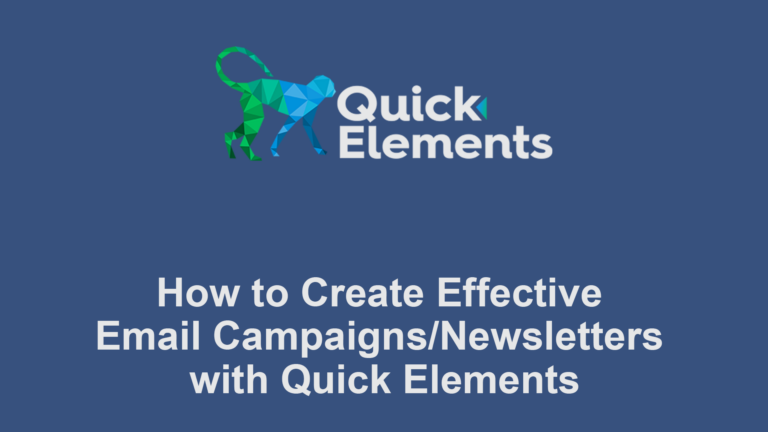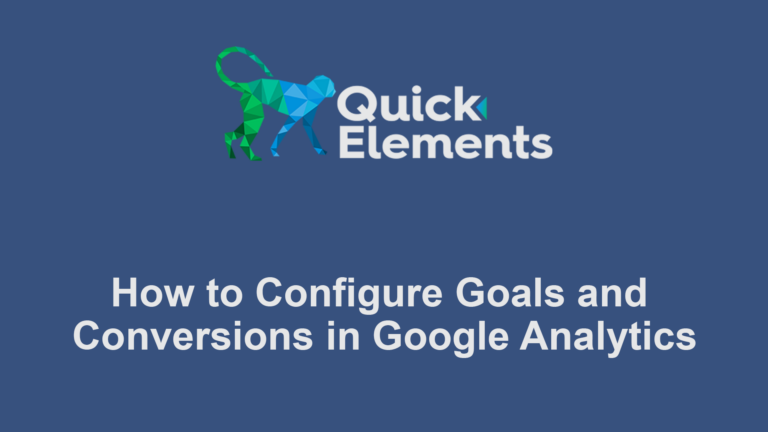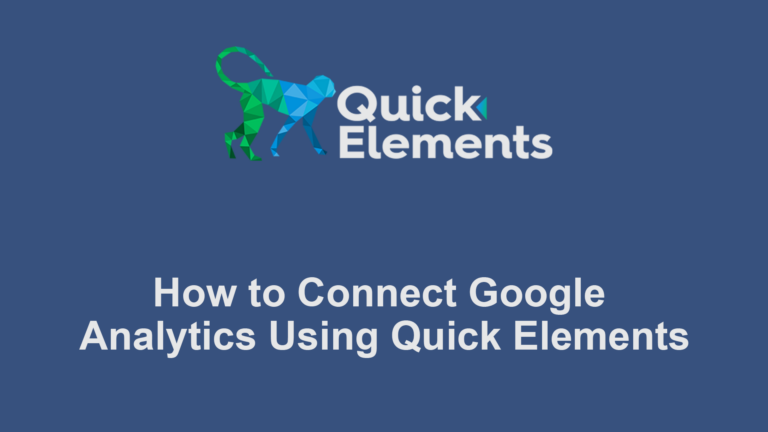Managing and processing orders efficiently is crucial for any e-commerce business. Quick Elements provides a robust system to handle your orders seamlessly. Here’s a guide on how to process orders using this platform:
Accessing Orders:
- Log in to your Quick Elements dashboard.
- Navigate to the “Orders” page on the sidebar, under the “Shop” submenu.
- Here, you’ll see a list of all your recent orders.
Understanding Order Statuses:
- New orders typically appear as “Pending payment” or “Processing”.
- “Pending payment” means the order is awaiting payment confirmation.
- “Processing” indicates the payment was received and the order is ready to be fulfilled.
Viewing Order Details:
- Click on an order to view its details.
- You’ll see customer information, ordered items, quantities, and total amount.
Processing a New Order:
- For a “Processing” order, review the details carefully.
- Prepare the ordered items for shipment.
- If necessary, generate an invoice from the order page.
Updating Order Status:
- If you’re shipping a product, once you’ve prepared the order for shipping, change its status to “Completed”.
Handling Special Situations:
- For out-of-stock items, you may need to mark the order as “On hold” and contact the customer.
- If a customer cancels an order, you can change the status to “Cancelled”.
- Use the “Refunded” status when processing returns or refunds.
Communicating with Customers:
- Quick Elements allows you to send order update emails automatically.
- You can also add order notes (private or visible to the customer) for special instructions or communications.
Bulk Actions:
- For efficient processing, you can select multiple orders and update their statuses in bulk.
- This is particularly useful during busy periods or for batch processing.
Generating Reports:
- Use the reporting features to track your order processing efficiency.
- You can generate reports on sales, popular products, and more to inform your business decisions.
Remember, prompt and accurate order processing is key to customer satisfaction. Regularly check your Orders section and aim to process orders as quickly as possible. With Quick Elements, you have the tools to manage your e-commerce operations smoothly and professionally.

 Websites
Websites
 CRM
CRM
 Marketing
Marketing
 Professional Email
Professional Email
 Documents & Backups
Documents & Backups
 Email Marketing
Email Marketing


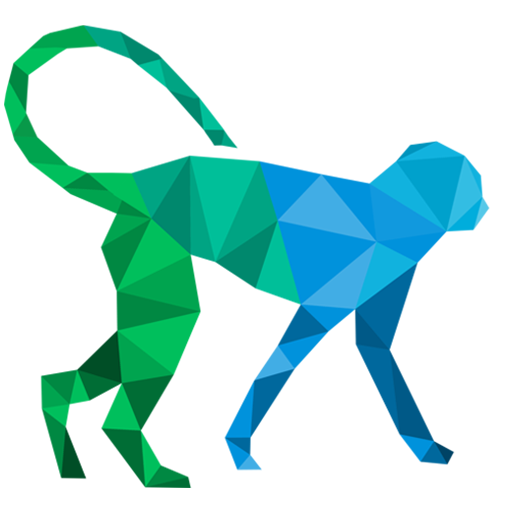 About Quick Elements
About Quick Elements