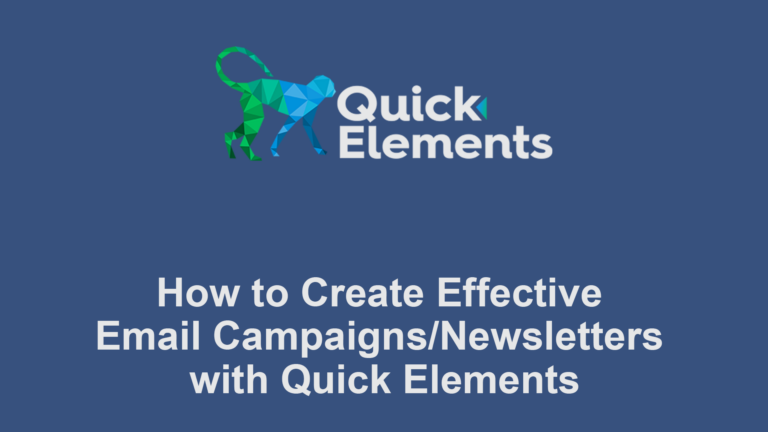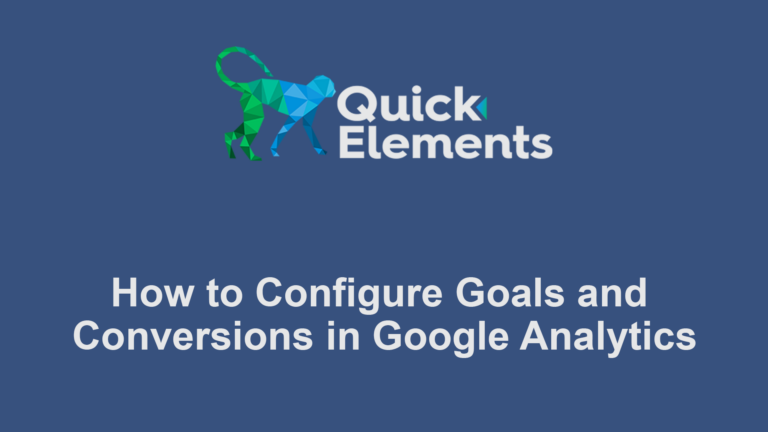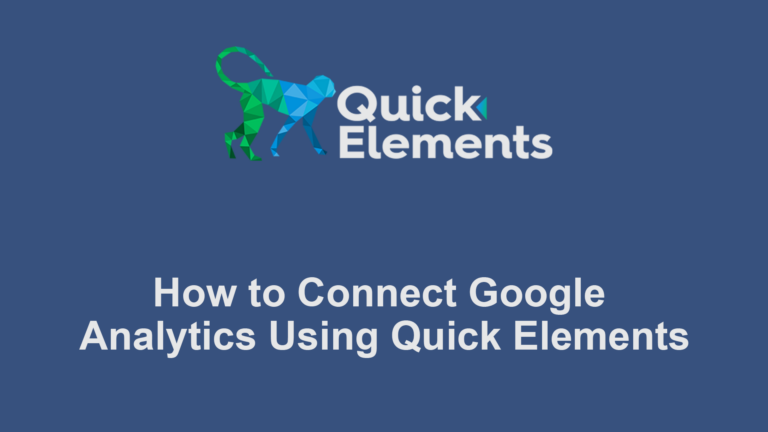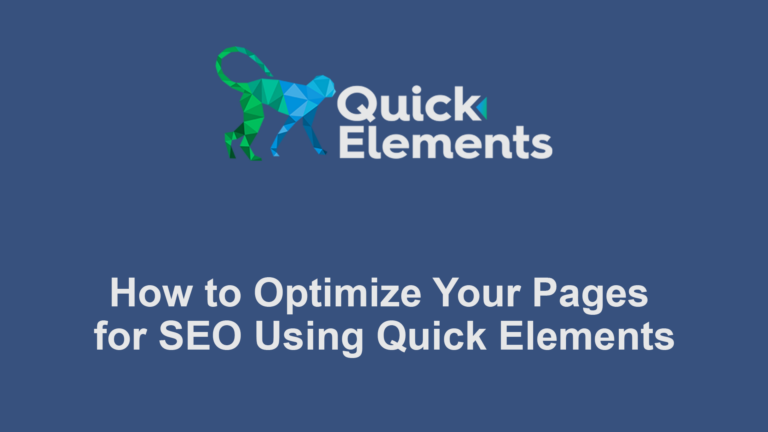Setting up payments in Quick Elements is a straightforward process that involves two main steps. This guide will walk you through each step to teach you how to set up payments in Quick Elements.
Step 1: Enter Your Business Information
First, you’ll need to provide some essential details about your business. Visit the following link: https://quickelements.com/business_information
You’ll be asked to enter the following information:
- Business Name
- Statement Description
- Short Description
- Customer Support Phone Number
- Customer Support Email Address
This information helps Quick Elements understand your business and ensures that your customers can easily identify your charges on their statements.
Step 2: Link Your Bank Account
After entering your business information, the next step is to link your bank account. This is where Quick Elements will send your payouts. To set this up, visit: https://quickelements.com/payment_account
You’ll need to provide the following details:
- Account Holder Full Name
- Phone Number
- Street Address
- City
- State/Province
- Postal/Zip Code
- Country Code
- Bank Account Number
- Routing Number
Be sure to double-check all the information you enter, especially your bank account and routing numbers, to avoid any delays in receiving your payments.
By following these two simple steps, you’ll have your payment system set up in Quick Elements. If you encounter any issues during the setup process, don’t hesitate to reach out to Quick Elements’ customer support for assistance.

 Websites
Websites
 CRM
CRM
 Marketing
Marketing
 Professional Email
Professional Email
 Documents & Backups
Documents & Backups
 Email Marketing
Email Marketing


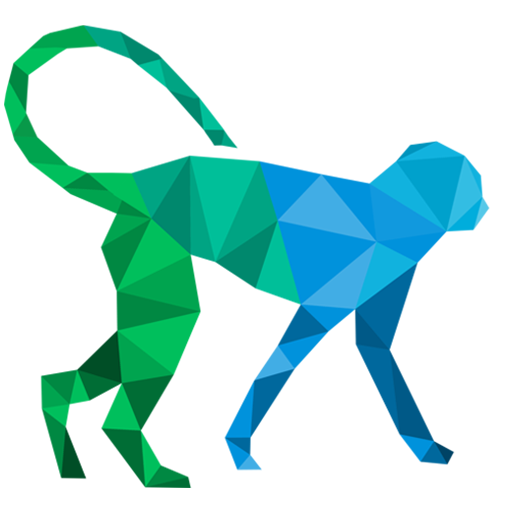 About Quick Elements
About Quick Elements