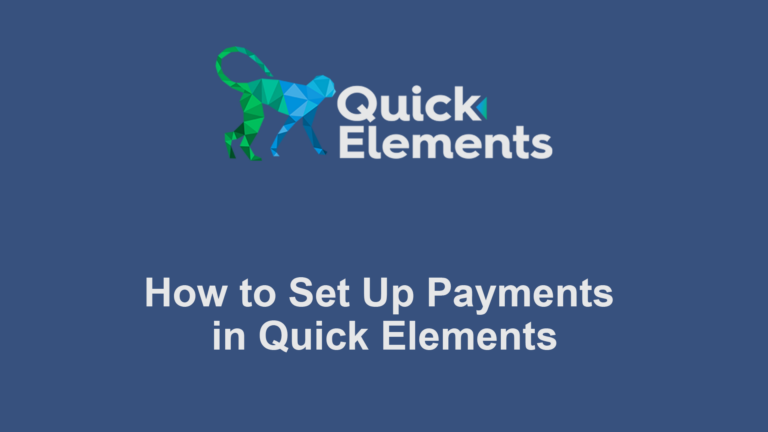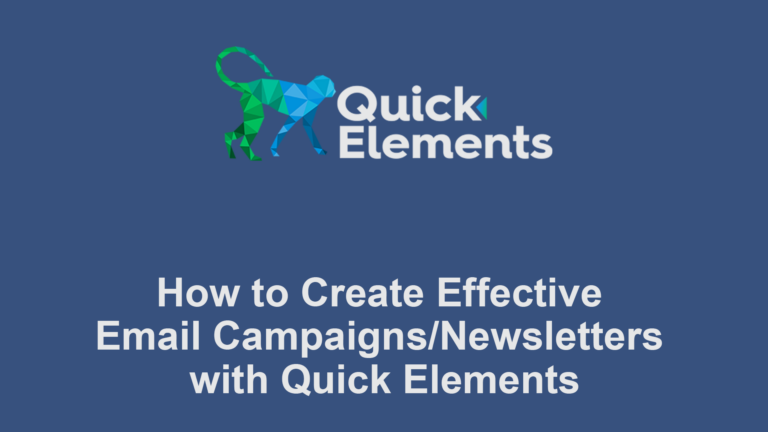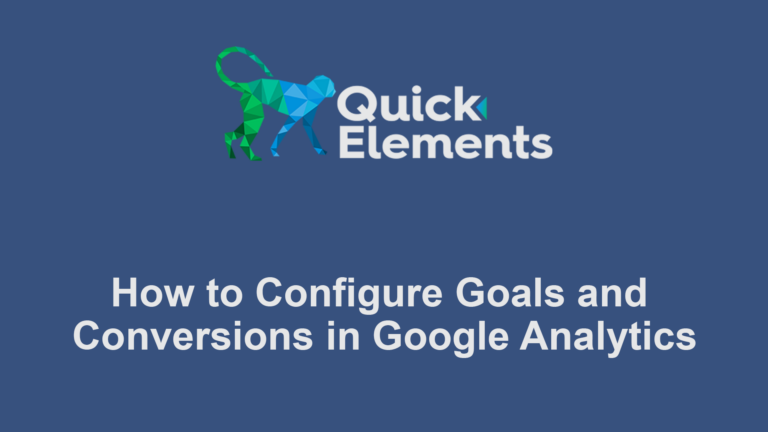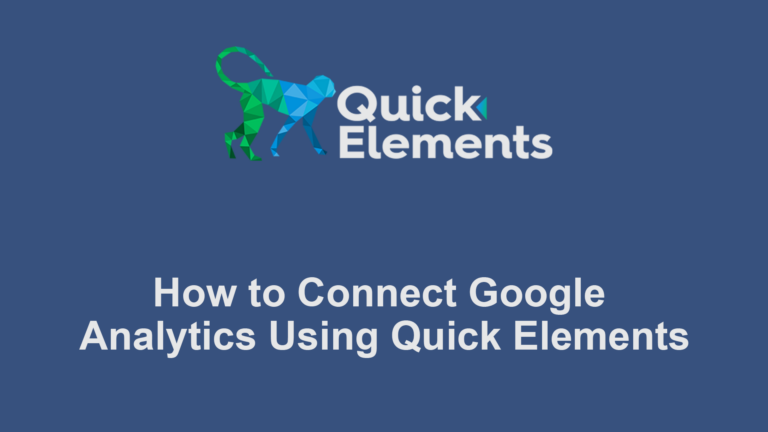In this guide, we’ll walk you through the process of configuring essential store settings in Quick Elements, including currency options, tax settings, and other important settings.
Why Proper Store Configuration Matters
- Legal Compliance: Correct tax settings ensure you’re complying with local and international laws.
- Customer Experience: Proper currency settings help customers understand pricing easily.
- Financial Accuracy: Correct configuration ensures your revenue calculations are accurate.
- Global Reach: The right settings can help you sell to customers worldwide.
Accessing Store Settings
- Log into your Quick Elements dashboard
- Navigate to “Settings” under the “Shop” section in the left sidebar

Configuring Currency Settings
1. Set Your Currency
- Choose your currency (the primary currency for your store)

2. Set Currency Display Options
- Choose how prices will be displayed (e.g., $10.00, 10.00 USD)
- Set the number of decimal places to show
Setting Up Tax Configuration
1. Enable Tax Calculations
- Click on the “Tax” section
- Enable tax calculations if required for your business
2. Set Your Store’s Location
- Enter your business address
- This helps in determining which tax rules apply to your store
3. Configure Tax Rates
- Add tax rates for different regions you sell to
- You may need to set up:
- State/Provincial taxes
- Country-specific VAT rates
- Special tax zones
4. Set Up Tax Classes
- Create tax classes for different types of products (if applicable)
- Assign tax rates to these classes
5. Configure Tax Display Settings
- Choose whether to display prices inclusive or exclusive of tax
- Decide how tax will be shown during checkout
Make sure to take a look at your standard rates & update them if needed.

Additional Important Store Settings
1. Shipping Zones and Methods
- Set up shipping zones based on where you’ll ship to
- Configure shipping methods and rates for each zone
2. Customer Accounts
- Decide whether to allow guest checkouts
- Configure customer account features
3. Manage Emails
- Mange emails sent by your website
Conclusion
Configuring your store settings in Quick Elements is a critical step in setting up a successful online business. By carefully setting up your currency options, tax configurations, and other essential parameters, you’re laying a strong foundation for your e-commerce operations.
Regularly reviewing and updating these settings will help ensure your store remains compliant, user-friendly, and operationally sound as your business grows and evolves.

 Websites
Websites
 CRM
CRM
 Marketing
Marketing
 Professional Email
Professional Email
 Documents & Backups
Documents & Backups
 Email Marketing
Email Marketing


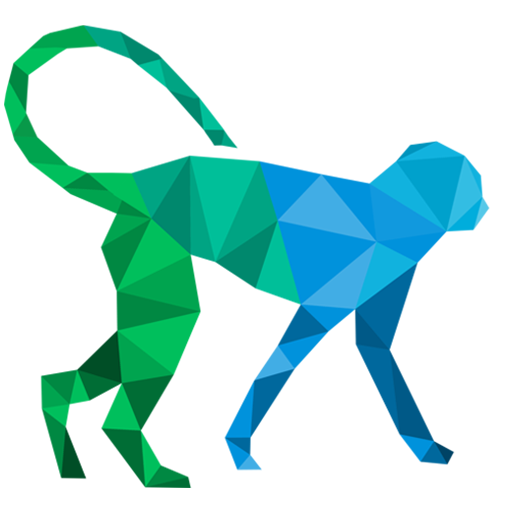 About Quick Elements
About Quick Elements