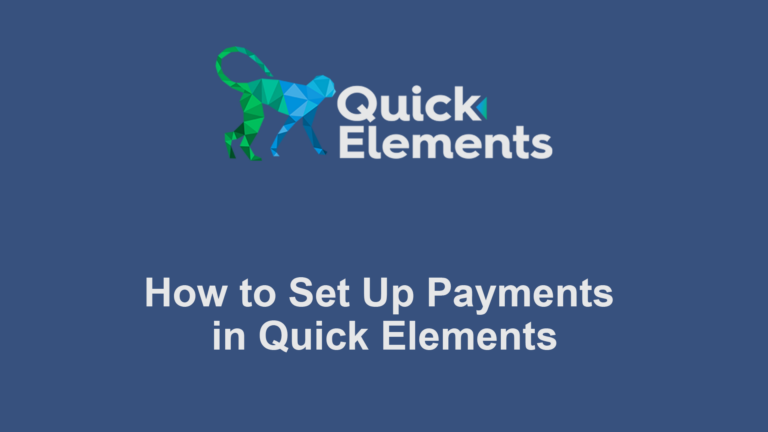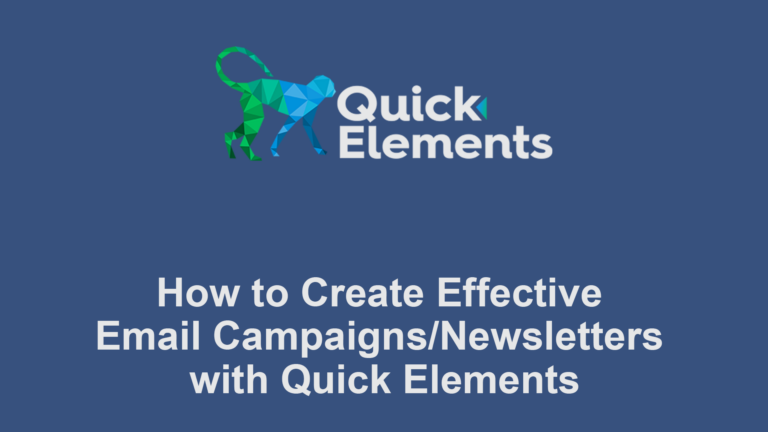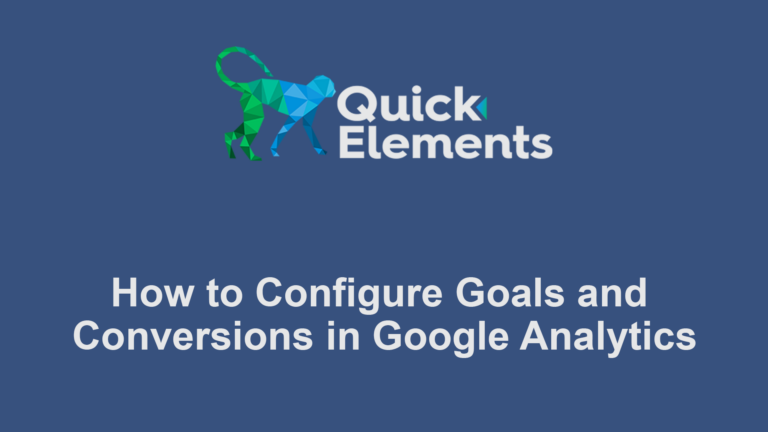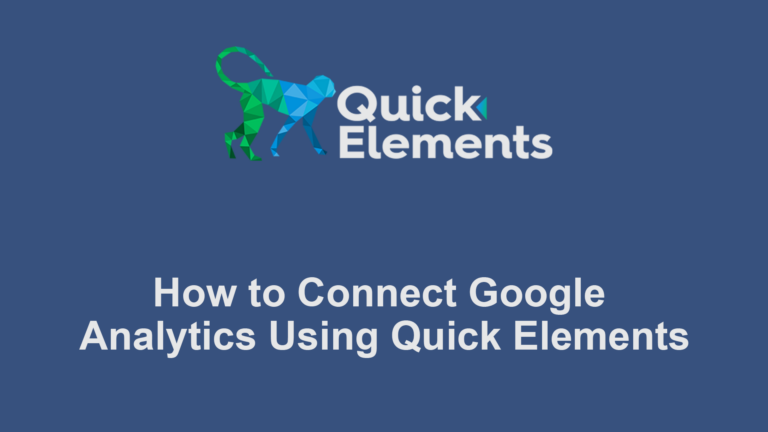If you’re running an online store using the Quick Elements platform, you’ll likely need to set up product attributes and variations. This feature is essential for products that come in different sizes, colors, or other options. Here’s a quick guide to get you started:
Create Attributes:
- Click on “Products” in your Quick Elements dashboard.
- Scroll down and click “Add New Attribute” and name it (e.g., “Size” or “Color”).
- Configure settings as needed.

Create Variations:
- Change the product from “Simple product” to “Variable product”
- Go to the “Variations” tab.
- Add some attributes in the Attributes tab to generate variations. Make sure to check the Used for variations box.
Set Variation Details:
- For each variation, set the price, SKU, and manage stock if needed.
- You can also upload unique images for each variation.
Remember to save your changes at each step. With these configurations, your customers will be able to select specific product options when making a purchase.

 Websites
Websites
 CRM
CRM
 Marketing
Marketing
 Professional Email
Professional Email
 Documents & Backups
Documents & Backups
 Email Marketing
Email Marketing


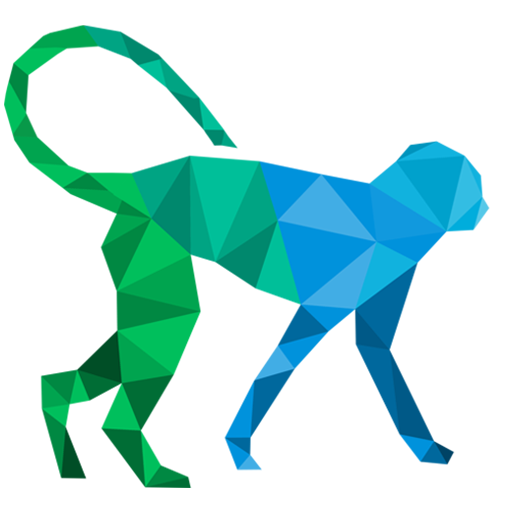 About Quick Elements
About Quick Elements